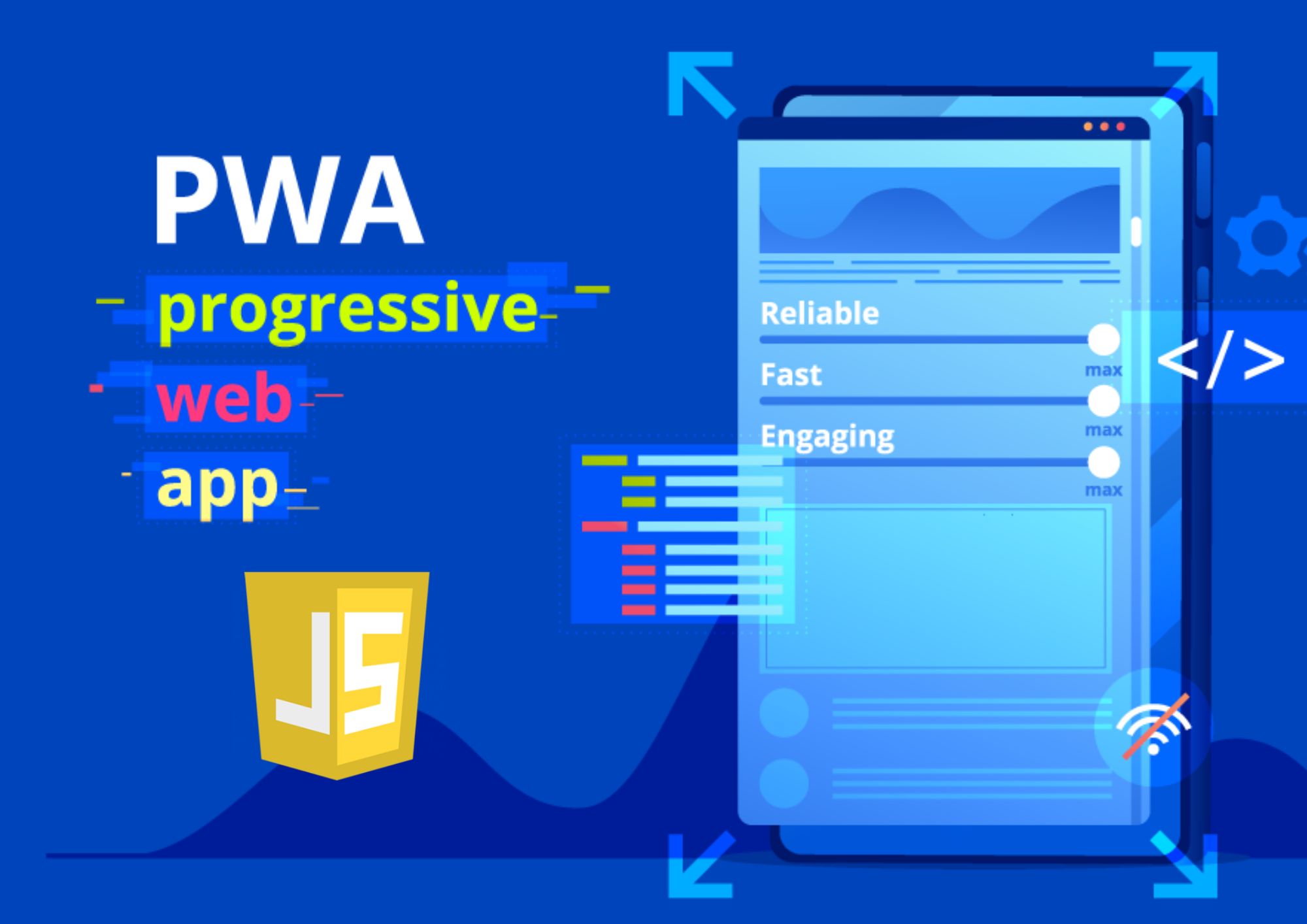Progressive Web Apps (PWAs) have become increasingly popular as they offer the best of both web and native app experiences.
With the ability to work offline, load quickly, and provide an immersive user experience, PWAs are the go-to solution for developers aiming to deliver top-notch web applications.
In this extensive article, we’ll dive deep into building PWAs using JavaScript, covering every topic and subtopic in detail.
This guide is designed to be SEO friendly, highly informational, and professional.
We’ll provide relevant code samples, examples, scenarios, and details to ensure you have a solid understanding of PWAs.
Let’s begin our journey!
What are Progressive Web Apps (PWAs)?
Progressive Web Apps (PWAs) are web applications that deliver native-like experiences to users, combining the best features of web and mobile apps.
They are built using standard web technologies like HTML, CSS, and JavaScript, and offer a seamless, reliable, and engaging user experience across devices.
Key Features of PWAs
PWAs provide numerous benefits, some of which include:
- Responsive Design: PWAs adapt to any device, screen size, or orientation, ensuring a consistent user experience.
- Offline Access: Service Workers enable PWAs to function even when the device is offline or on a slow network.
- Faster Load Times: PWAs employ caching strategies that allow them to load quickly and consistently.
- Installable: Users can add PWAs to their home screens, providing easy access and a native app-like feel.
- Secure: PWAs are served over HTTPS, ensuring secure data transmission.
- Discoverable: Search engines can easily index PWAs, increasing their visibility.
Setting Up Your Development Environment
To build a PWA, you’ll need a text editor (e.g., Visual Studio Code), a web server (e.g., Live Server extension for VSCode), and an up-to-date web browser (e.g., Google Chrome).
We’ll also use the Lighthouse extension for auditing and optimizing our PWA.
Service Workers and Caching
Service workers are the backbone of PWAs, enabling features like offline support and push notifications. They act as a proxy between your app and the network, allowing you to intercept and control requests. Let’s register a service worker:
// index.js
if ('serviceWorker' in navigator) {
navigator.serviceWorker.register('/service-worker.js')
.then(registration => {
console.log('Service Worker registered successfully!', registration);
})
.catch(error => {
console.error('Service Worker registration failed:', error);
});
}
Now let’s create our service worker file (service-worker.js):
// service-worker.js
self.addEventListener('install', event => {
console.log('Service Worker installed!');
});
self.addEventListener('activate', event => {
console.log('Service Worker activated!');
});
To cache assets for offline usage, we’ll use the Cache API. Update the install event in service-worker.js:
const cacheName = 'my-pwa-cache-v1';
const assetsToCache = [
'/',
'/index.html',
'/styles.css',
'/index.js'
];
self.addEventListener('install', event => {
event.waitUntil(
caches.open(cacheName)
.then(cache => {
console.log('Opened cache:', cacheName);
return cache.addAll(assetsToCache);
})
);
});
Next, let’s handle fetch events to serve cached assets:
// service-worker.js
self.addEventListener('fetch', event => {
event.respondWith(
caches.match(event.request)
.then(cachedResponse => {
if (cachedResponse) {
return cachedResponse;
}
return fetch(event.request).then(response => {
if (!response || response.status !== 200 || response.type !== 'basic') {
return response;
}
const responseToCache = response.clone();
caches.open(cacheName)
.then(cache => {
cache.put(event.request, responseToCache);
});
return response;
});
})
);
});
Fetch API and Background Sync
The Fetch API allows you to make network requests and process responses. It is a more powerful and flexible alternative to XMLHttpRequest. Here’s an example of using Fetch API:
fetch('https://api.example.com/data')
.then(response => response.json())
.then(data => {
console.log('Fetched data:', data);
})
.catch(error => {
console.error('Error fetching data:', error);
});Background Sync enables your PWA to defer actions until the user has stable connectivity. To use background sync, listen for the sync event in your service worker:
// service-worker.js
self.addEventListener('sync', event => {
if (event.tag === 'myBackgroundSync') {
event.waitUntil(sendDataToServer());
}
});
async function sendDataToServer() {
// Your background sync logic here
}
To request a background sync, you’ll need to access the SyncManager through a service worker registration:
// index.js
navigator.serviceWorker.ready
.then(registration => {
registration.sync.register('myBackgroundSync')
.then(() => {
console.log('Background Sync registered!');
})
.catch(error => {
console.error('Background Sync registration failed:', error);
});
});
Push Notifications
Push notifications enable your PWA to engage users with timely updates. To implement push notifications, you’ll need to configure a web server and a push service, such as Firebase Cloud Messaging (FCM).
First, subscribe the user to push notifications:
// index.js
async function subscribeToPush() {
const swRegistration = await navigator.serviceWorker.ready;
const subscription = await swRegistration.pushManager.subscribe({
userVisibleOnly: true,
applicationServerKey: 'YOUR_PUBLIC_VAPID_KEY'
});
// Send the subscription object to your server
}
if ('Notification' in window && 'PushManager' in window) {
Notification.requestPermission().then(permission => {
if (permission === 'granted') {
subscribeToPush();
}
});
}
Next, handle push events in your service worker:
// service-worker.js
self.addEventListener('push', event => {
const payload = event.data.json();
const options = {
body: payload.body,
icon: 'icon.png'
};
event.waitUntil(
self.registration.showNotification(payload.title, options)
);
});
App Manifest and Add to Home Screen
An app manifest is a JSON file that provides metadata about your PWA. Create a manifest.json file with the following content:
{
"name": "My PWA",
"short_name": "PWA",
"description": "An example Progressive Web App",
"start_url": "/",
"display": "standalone",
"background_color": "#ffffff",
"theme_color": "#3f51b5",
"icons": [
{
"src": "icon-192x192.png",
"sizes": "192x192",
"type": "image/png"
},
{
"src": "icon-512x512.png",
"sizes": "512x512",
"type": "image/png"
}
]
}
To link the manifest file, add the following line in the `<head>` section of your index.html:
<link rel="manifest" href="/manifest.json">To prompt users to install your PWA, listen for the beforeinstallprompt event:
// index.js
let deferredPrompt;
window.addEventListener('beforeinstallprompt', event => {
event.preventDefault();
deferredPrompt = event;
// Show an 'Add to Home Screen' button or banner
});
// When the user clicks the 'Add to Home Screen' button or banner
function addToHomeScreen() {
if (!deferredPrompt) {
return;
}
deferredPrompt.prompt();
deferredPrompt.userChoice.then(choiceResult => {
deferredPrompt = null;
});
}
Performance Optimization
To optimize your PWA’s performance, consider implementing the following best practices:
- Minify and compress: Minify your HTML, CSS, and JavaScript files and use Gzip compression to reduce their size.
- Lazy-load: Only load resources when they are required, improving initial load times.
- Cache resources: Use service workers and the Cache API to cache resources, reducing network requests.
- Optimize images: Compress images and use responsive image techniques to serve appropriately sized images for each device.
- Use HTTP/2: HTTP/2 improves performance by enabling multiplexing, header compression, and server push.
Deploying Your PWA
When deploying your PWA, ensure you’re using HTTPS, as service workers and other PWA features require a secure connection. You can use a platform like Netlify, Vercel, or Firebase Hosting to easily deploy and host your PWA with SSL enabled.
Real-World Examples
For inspiration and learning, check out these real-world PWAs
Summary
In this comprehensive guide, we’ve covered everything you need to know about building a high-performance PWA using JavaScript.
From service workers and caching to push notifications and app manifests, you now have the knowledge and tools to create engaging, native-like web applications.
Happy coding!
Thank you for reading our blog, we hope you found the information provided helpful and informative. We invite you to follow and share this blog with your colleagues and friends if you found it useful.
Share your thoughts and ideas in the comments below. To get in touch with us, please send an email to dataspaceconsulting@gmail.com or contactus@dataspacein.com.
You can also visit our website – DataspaceAI