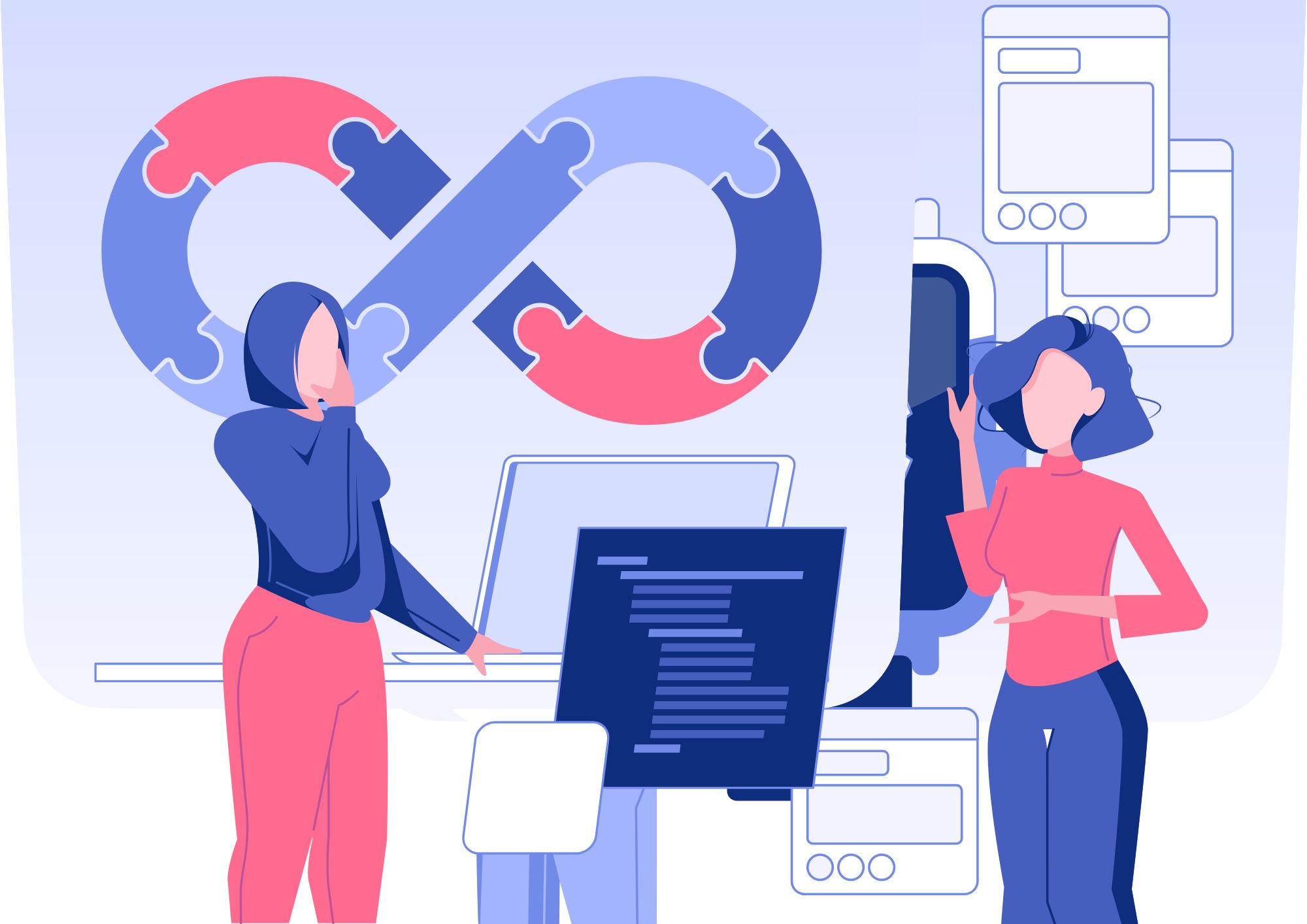Web accessibility is a critical aspect of modern web development, as it ensures that people with disabilities can interact with and use websites effectively.
One powerful tool for achieving web accessibility is JavaScript, a widely-used programming language.
In this in-depth article, we will explore various aspects of implementing JavaScript in web accessibility, providing code samples, examples, and scenarios to clarify each topic and subtopic.
Let’s dive in and learn how to create a more inclusive web experience! 😃
The Importance of Web Accessibility
Web accessibility is the practice of making websites usable for everyone, including people with disabilities such as visual, auditory, motor, or cognitive impairments. It is essential because it:
- Ensures equal access to information and services
- Improves usability for all users
- Complies with legal requirements and standards, such as the Web Content Accessibility Guidelines (WCAG)
- Enhances brand reputation and customer loyalty
Understanding JavaScript and Accessibility
JavaScript is a versatile scripting language that can enhance user experience by adding interactivity, animations, and dynamic content to websites.
However, if not used properly, it can also create accessibility barriers.
To ensure accessible JavaScript implementations, follow these guidelines:
- Progressive Enhancement: Build the core functionality of your website with HTML and CSS, then use JavaScript to enhance it. This approach ensures that users with JavaScript disabled or on devices that don’t support JavaScript can still access the basic content and functions.
- Unobtrusive JavaScript: Separate JavaScript from HTML to improve maintainability and accessibility. Use external JavaScript files and attach event listeners dynamically.
Accessible JavaScript Events
When using JavaScript to handle user interactions, ensure that you use events that are accessible to all users, including those using assistive technologies or keyboard navigation. Some important accessible events include:
- Click: Triggered by both mouse and keyboard interactions
- Keydown, Keyup, and Keypress: Triggered by keyboard inputs
- Focus and Blur: Triggered when an element gains or loses focus
Example: Accessible click event listener
document.querySelector("#myButton").addEventListener("click", function(event) {
// Your click handler logic
});
ARIA Roles, States, and Properties
Accessible Rich Internet Applications (ARIA) is a set of attributes that define roles, states, and properties for accessible web content.
Use ARIA to provide information to assistive technologies, such as screen readers, and improve the overall accessibility of your JavaScript-enhanced website. Some common ARIA attributes include:
role: Describes the purpose of an element (e.g., button, navigation, or alert)aria-label: Provides a text description for an element when a visible label is not availablearia-labelledby: Associates an element with a visible labelaria-describedby: Associates an element with a description
Example: ARIA attributes for a custom checkbox
<span role="checkbox" aria-checked="false" tabindex="0" id="customCheckbox">Custom Checkbox</span>
Accessible Form Validation
JavaScript can be used to provide client-side form validation, improving the user experience and reducing server load. To create accessible form validation, follow these tips:
- Use HTML5 input types and validation attributes (e.g., required, pattern) when possible
- Provide clear error messages, ideally associated with the relevant input using aria-describedby
- Ensure that error messages are announced by screen readers and visible to all users
- Make sure form validation works with keyboard navigation
Example: Accessible form validation with JavaScript
<form id="myForm">
<label for="email">Email:</label>
<input type="email" id="email" required aria-describedby="emailError" />
<span id="emailError" class="error-message" hidden>Please enter a valid email address.</span>
<button type="submit">Submit</button>
</form>
<script>
document.querySelector("#myForm").addEventListener("submit", function(event) {
event.preventDefault();
const emailInput = document.querySelector("#email");
const emailError = document.querySelector("#emailError");
if (!emailInput.validity.valid) {
emailError.hidden = false;
emailInput.setAttribute("aria-invalid", "true");
} else {
emailError.hidden = true;
emailInput.removeAttribute("aria-invalid");
// Submit the form or perform other actions
}
});
</script>
Accessible Modal Dialogs
Modal dialogs are common UI elements that require special attention to ensure accessibility. When implementing an accessible modal dialog with JavaScript, consider the following:
- Use
role="dialog"and appropriate ARIA attributes to describe the modal - Ensure that the modal is keyboard navigable and can be closed using the
Esckey - Trap focus within the modal to prevent users from accidentally navigating outside it
- Hide the background content from assistive technologies using
aria-hidden="true"
Example: Accessible modal dialog
<button id="openModal">Open Modal</button>
<div id="modal" role="dialog" aria-labelledby="modalTitle" aria-describedby="modalDescription" tabindex="-1" hidden>
<h2 id="modalTitle">Modal Title</h2>
<p id="modalDescription">Modal description...</p>
<button id="closeModal">Close</button>
</div>
<script>
// ... Add the necessary JavaScript code to handle opening, closing, and focus trapping
</script>
Keyboard Accessibility
Ensure that your JavaScript-enhanced website is accessible to keyboard users by following these guidelines:
- Make interactive elements focusable using the
tabindexattribute (e.g.,tabindex="0") - Use appropriate keyboard events to handle user interactions (e.g.,
keydown,keyup) - Indicate focused elements with visible focus styles
Example: Keyboard-accessible custom dropdown
<div class="dropdown" tabindex="0" aria-haspopup="true" aria-expanded="false">
<!-- Add dropdown content here -->
</div>
<script>
// ... Add JavaScript code to handle keyboard navigation and ARIA attribute updates
</script>
Tools and Testing
Regularly test your website’s accessibility to ensure that your JavaScript implementations are accessible to all users. Some popular testing tools and resources include:
- Axe: An accessibility testing tool that integrates with browser developer tools
- Lighthouse: A website auditing tool by Google that includes accessibility checks
- WAVE: A browser extension and online tool for evaluating web accessibility
- NVDA and JAWS: Popular screen readers for Windows
- VoiceOver: A built-in screen reader for macOS and iOS
Summary
Implementing JavaScript in web accessibility is crucial for creating an inclusive web experience.
By following best practices, using ARIA attributes, and ensuring keyboard accessibility, you can make your website more usable and accessible to all users.
Don’t forget to test your site regularly and use available tools to maintain accessibility compliance.
Happy coding! 😊
Thank you for reading our blog, we hope you found the information provided helpful and informative. We invite you to follow and share this blog with your colleagues and friends if you found it useful.
Share your thoughts and ideas in the comments below. To get in touch with us, please send an email to dataspaceconsulting@gmail.com or contactus@dataspacein.com.
You can also visit our website – DataspaceAI