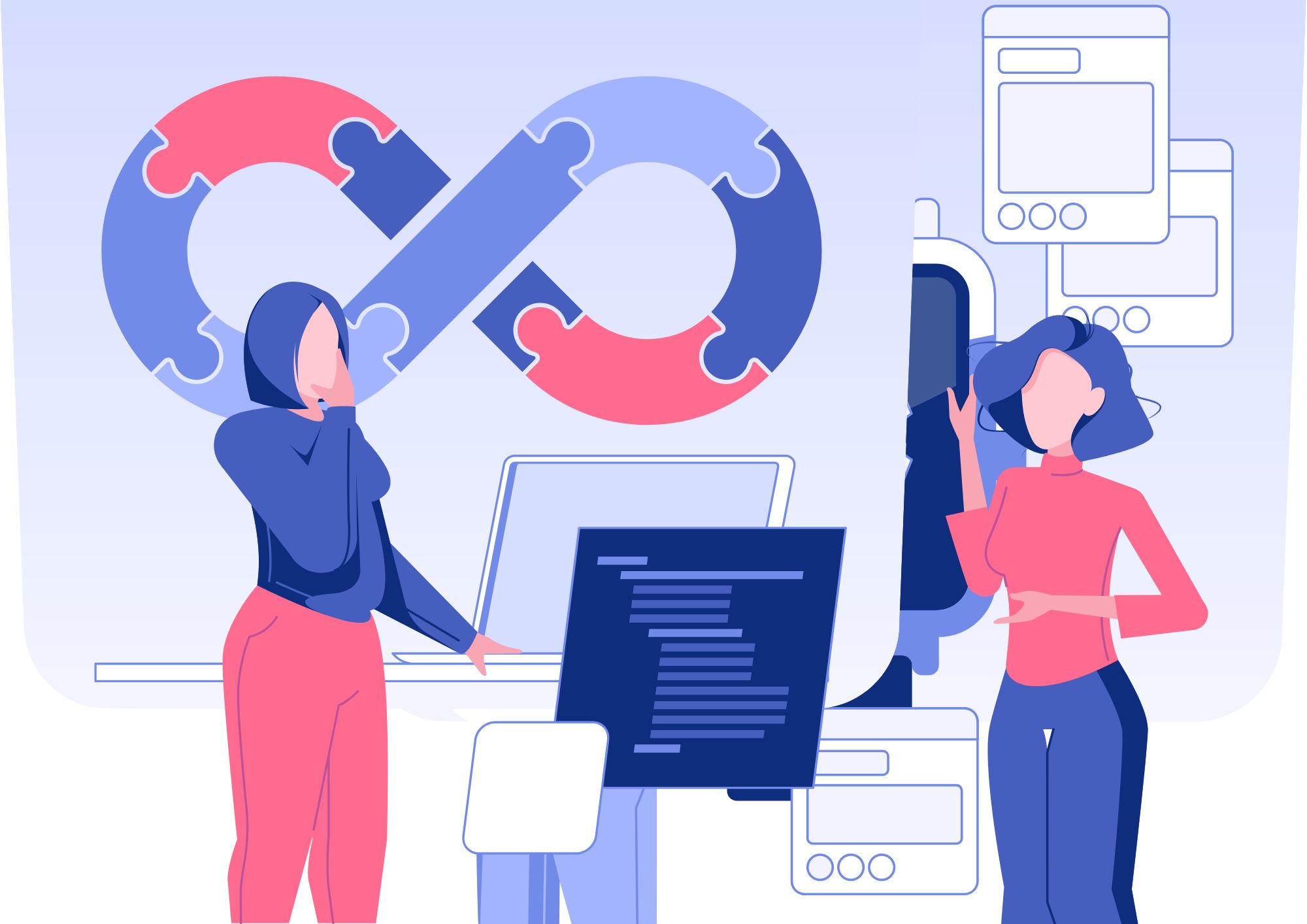JavaScript has long been a popular language for web development, but its potential for mobile app development has been growing rapidly in recent years.
With frameworks like React Native, Ionic, and NativeScript, developers can now build performant, high-quality mobile apps for both Android and iOS platforms with a single codebase.
This article will dive deep into each of these frameworks, covering their ins and outs, and providing code samples, examples, and scenarios to help you choose the best fit for your project.
So, let’s get started! 😊
Introduction to React Native
React Native, developed by Facebook, is an open-source framework that enables developers to build native mobile apps using JavaScript and React.
It combines the best of native app development with the benefits of React, a popular JavaScript library for building user interfaces.
React Native uses native components instead of web components, resulting in a more native-like experience for users.
Advantages of React Native
- Cross-platform compatibility: Write once, run on both Android and iOS.
- Performance: Leverages native components for better performance.
- Large community: A vast and active community for support and collaboration.
- Rich ecosystem: An extensive library of third-party packages and plugins.
Getting Started with React Native
First, you’ll need to install the React Native CLI:
npm install -g react-native-cli
Next, create a new React Native project:
react-native init MyAwesomeApp
This will create a new directory with the necessary files and dependencies. To run the app on Android, use:
cd MyAwesomeApp
react-native run-androidFor iOS:
cd MyAwesomeApp
react-native run-ios
React Native Components
<View>: A container for other components.<Text>: Displays text content.<Image>: Renders images.<TouchableOpacity>: A wrapper for making components touchable.
Here’s an example of using these components:
import React from 'react';
import { View, Text, Image, TouchableOpacity } from 'react-native';
const MyComponent = () => (
<View>
<Text>Hello, React Native!</Text>
<Image source={{ uri: 'https://example.com/my-image.jpg' }} />
<TouchableOpacity onPress={() => alert('Button pressed!')}>
<Text>Press me!</Text>
</TouchableOpacity>
</View>
);
export default MyComponent;
Handling User Input
React Native provides components for handling user input, such as <TextInput> and <Picker>.
import React, { useState } from 'react';
import { View, Text, TextInput, Button } from 'react-native';
const InputExample = () => {
const [text, setText] = useState('');
return (
<View>
<TextInput
value={text}
onChangeText={setText}
placeholder="Enter your text here"
/>
<Button title="Submit" onPress={() => alert(`Submitted: ${text}`)} />
</View>
);
};
export default InputExample;
Networking in React Native
To fetch data from a remote API, you can use the fetch function:
fetch('https://api.example.com/data')
.then((response) => response.json())
.then((data) => console.log(data))
.catch((error) => console.error(error));
React Native Plugins
React Native’s ecosystem offers a wide range of plugins for accessing native features. To install a plugin, you can use npm or yarn:
npm install --save react-native-camera
After installing, you’ll need to link the native modules:
react-native link react-native-camera
Debugging React Native Apps
React Native provides an in-app developer menu for debugging. You can access it by shaking your device or pressing Cmd + D (iOS) or Ctrl + M (Android) in the emulator.
Ionic
Introduction to Ionic
Ionic is an open-source framework for building cross-platform mobile apps using web technologies such as HTML, CSS, and JavaScript.
It uses Apache Cordova to access native device features and provides a rich library of UI components that adapt to different platforms.
Advantages of Ionic
- Cross-platform compatibility: Develop for Android, iOS, and the web.
- Extensive UI components: A comprehensive set of pre-built components.
- Active community: A large and supportive community.
- Customizable themes: Easily adapt the app’s appearance to your brand.
Getting Started with Ionic
First, install the Ionic CLI:
npm install -g @ionic/cli
Next, create a new Ionic project:
ionic start myApp tabs
Choose the framework you want to use (e.g., Angular, React, or Vue) and navigate to the project directory:
cd myApp
Run the app in your browser:
ionic serve
Ionic Components
Ionic provides a wide range of UI components that are designed to work and look great on various platforms. Some common components include:
<IonHeader>: The header area for a page.<IonContent>: The main content area.<IonButton>: A button component.<IonList>: A list container.
Here’s an example of using these components in a React-based Ionic app:
import React from 'react';
import { IonContent, IonHeader, IonPage, IonTitle, IonToolbar, IonButton, IonList, IonItem } from '@ionic/react';
const MyComponent: React.FC = () => (
<IonPage>
<IonHeader>
<IonToolbar>
<IonTitle>Hello, Ionic!</IonTitle>
</IonToolbar>
</IonHeader>
<IonContent>
<IonButton onClick={() => alert('Button pressed!')}>Press me!</IonButton>
<IonList>
<IonItem>Item 1</IonItem>
<IonItem>Item 2</IonItem>
<IonItem>Item 3</IonItem>
</IonList>
</IonContent>
</IonPage>
);
export default MyComponent;
Theming in Ionic
Ionic uses CSS variables to customize the appearance of your app. You can modify these variables in the `src/theme/variables.css` file:
/* Change the primary color */
--ion-color-primary: #f26d21;
/* Change the font family */
--ion-font-family: 'Roboto', sans-serif;Navigation in Ionic
Ionic provides a navigation system that allows users to navigate between pages in the app.
In a React-based Ionic app, you can use the IonReactRouter and IonRouterOutlet components:
import React from 'react';
import { IonReactRouter } from '@ionic/react-router';
import { Route, Redirect } from 'react-router-dom';
import { IonApp, IonRouterOutlet } from '@ionic/react';
import Home from './pages/Home';
import About from './pages/About';
const App: React.FC = () => (
<IonApp>
<IonReactRouter>
<IonRouterOutlet>
<Route exact path="/home" component={Home} />
<Route exact path="/about" component={About} />
<Redirect exact from="/" to="/home" />
</IonRouterOutlet>
</IonReactRouter>
</IonApp>
);
export default App;
Accessing Native Device Features
Ionic uses Apache Cordova to access native device features. To install a Cordova plugin, use the following command:
ionic cordova plugin add cordova-plugin-camera
Next, install the corresponding Ionic Native package:
npm install @ionic-native/camera
Now, you can use the plugin in your app:
import { Camera, CameraOptions } from '@ionic-native/camera';
const options: CameraOptions = {
quality: 100,
destinationType: Camera.DestinationType.DATA_URL,
encodingType: Camera.EncodingType.JPEG,
mediaType: Camera.MediaType.PICTURE
};
Camera.getPicture(options)
.then((imageData) => {
const base64Image = 'data:image/jpeg;base64,' + imageData;
})
.catch((error) => {
console.error(error);
});
Performance Optimization in Ionic
- Use lazy loading: Only load the components and modules required for the current view.
- Minimize DOM updates: Reduce the frequency of DOM updates to improve rendering performance.
- Optimize images: Compress and resize images to reduce their file size.
NativeScript
Introduction to NativeScript
NativeScript is an open-source framework for building native mobile apps with JavaScript, TypeScript, or Angular. It provides a rich set of native UI components and allows direct access to native APIs.
Advantages of NativeScript
- Truly native UI: Renders native UI components for a native-like experience.
- Direct native API access: Call native APIs directly from your JavaScript or TypeScript code.
- Cross-platform compatibility: Develop for Android and iOS with a single codebase.
- Angular integration: Leverage the power of Angular for app development.
Getting Started with NativeScript
First, install the NativeScript CLI:
npm install -g nativescript
Next, create a new NativeScript project:
tns create MyAwesomeApp --template tns-template-blank
Navigate to the project directory:
cd MyAwesomeApp
Run the app on Android:
tns run android
For iOS:
tns run ios
NativeScript UI Components
NativeScript provides a wide range of native UI components that can be used in your app. Some common components include:
<Label>: Displays text content.<Image>: Renders images.<Button>: A button component.<StackLayout>: A layout container for stacking components vertically or horizontally.
Here’s an example of using these components:
<Page xmlns="http://schemas.nativescript.org/tns.xsd">
<StackLayout>
<Label text="Hello, NativeScript!" />
<Image src="https://example.com/my-image.jpg" />
<Button text="Press me!" tap="{{ onPress }}" />
</StackLayout>
</Page>
Data Binding in NativeScript
NativeScript supports two-way data binding using the MVVM (Model-View-ViewModel) pattern. You can bind UI components to a view model and update the UI automatically when the view model changes.
const Observable = require('data/observable').Observable;
function createViewModel() {
const viewModel = new Observable();
viewModel.set('message', 'Hello, NativeScript!');
viewModel.onPress = () => {
alert('Button pressed!');
};
return viewModel;
}
exports.createViewModel = createViewModel;
Handling Gestures in NativeScript
NativeScript provides gesture recognition support, including tap, double-tap, long press, swipe, pan, pinch, and rotation. You can handle gestures by adding a gesture event listener to a UI component.
<Button text="Swipe me!" swipe="{{ onSwipe }}" />
function onSwipe(args) {
console.log(`Swiped in direction: ${args.direction}`);
}
exports.onSwipe = onSwipe;
Accessing Native APIs
NativeScript allows you to access native APIs directly from your JavaScript or TypeScript code. For example, you can access the Android Toast API as follows:
const application = require('application');
if (application.android) {
const context = application.android.context;
const toast = android.widget.Toast.makeText(context, 'Hello, Android!', android.widget.Toast.LENGTH_LONG);
toast.show();
}
Debugging NativeScript Apps
NativeScript provides an integrated debugging experience using Chrome DevTools. To start a debug session, use the following command:
tns debug android
For iOS:
tns debug ios
Comparison: React Native vs. Ionic vs. NativeScript
- UI Components: React Native and NativeScript provide native UI components, while Ionic uses web components that mimic native UI.
- Performance: React Native and NativeScript generally offer better performance than Ionic, as they use native UI components.
- Learning curve: If you’re familiar with React, React Native will be easier to learn. Similarly, if you have experience with Angular, NativeScript and Ionic will be more approachable.
- Ecosystem: React Native and Ionic have larger ecosystems and more third-party plugins, while NativeScript has a smaller but growing ecosystem.
- Code reusability: React Native and NativeScript allow more code sharing between platforms compared to Ionic, which may require platform-specific adjustments.
- Native API access: React Native and NativeScript provide direct access to native APIs, while Ionic relies on Cordova plugins for native functionality.
Summary
Choosing the right framework for your mobile app development depends on various factors, including your familiarity with the underlying technology, performance requirements, and the need for native UI components.
- React Native is an excellent choice if you’re a React developer looking for a performant cross-platform solution with native UI components and a rich ecosystem.
- Ionic is suitable for those who prefer web technologies and want to build hybrid apps with a single codebase for multiple platforms, leveraging Angular, React, or Vue.
- NativeScript is ideal for Angular developers or those seeking a native UI experience with direct access to native APIs.
Whichever framework you choose, this comprehensive guide should help you get started and make the most of the mobile app development process.
Happy coding! 😄
Thank you for reading our blog, we hope you found the information provided helpful and informative. We invite you to follow and share this blog with your colleagues and friends if you found it useful.
Share your thoughts and ideas in the comments below. To get in touch with us, please send an email to dataspaceconsulting@gmail.com or contactus@dataspacein.com.
You can also visit our website – DataspaceAI