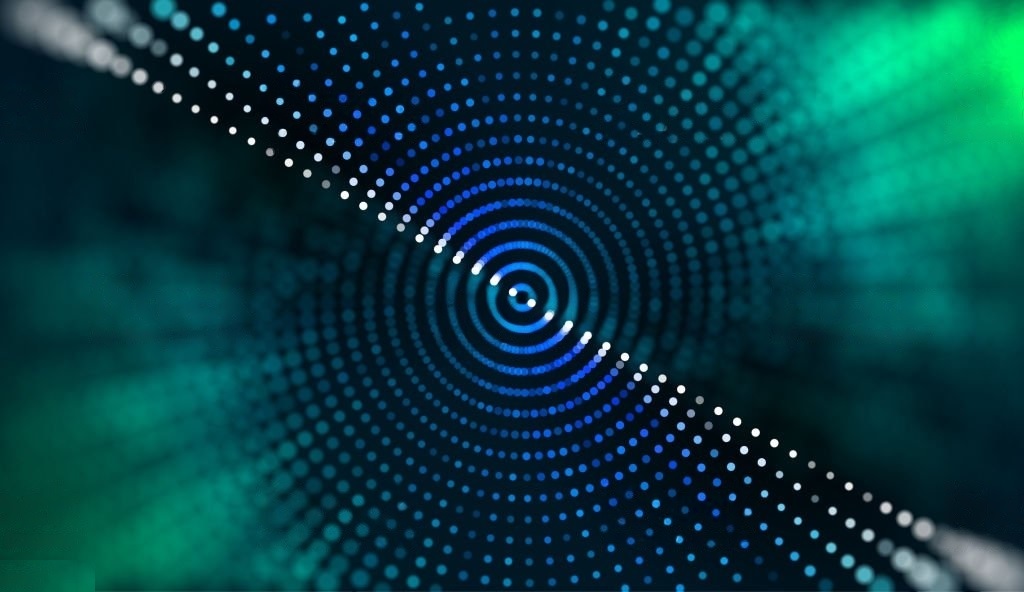Computer vision has become an essential aspect of modern technology, powering innovations in fields such as robotics, autonomous vehicles, facial recognition, and more.
Python, one of the most popular programming languages, offers a powerful and efficient way to implement computer vision algorithms through OpenCV (Open Source Computer Vision Library).
This library provides a wide range of tools and functionalities for image processing and recognition.
In this article, we will delve into Python and OpenCV, exploring their capabilities and offering valuable insights through code samples and examples.
So let’s get started!
Understanding OpenCV and its Features
OpenCV is an open-source library designed for real-time computer vision applications. It has interfaces for C++, Python, and Java, making it a versatile choice for developers.
OpenCV is equipped with more than 2,500 optimized algorithms for image and video analysis, which include:
- Object identification
- Face and gesture recognition
- Motion analysis
- Machine learning
- Image stitching
- Computational photography
Installing OpenCV in Python
To get started with OpenCV, you need to install it using the pip package installer:
pip install opencv-python
Additionally, you should install the opencv-python-headless package for a smaller package size without the GUI features:
pip install opencv-python-headless
Loading and Displaying Images with OpenCV
To load an image in OpenCV, you can use the imread() function. The imshow() function is then used to display the image. Here’s an example:
import cv2
# Load an image
image = cv2.imread('example.jpg')
# Display the image
cv2.imshow('Example Image', image)
# Wait for a key press and close the window
cv2.waitKey(0)
cv2.destroyAllWindows()
Basic Image Processing Techniques
Image Resizing
Resizing an image can be done using the resize() function. Here’s an example:
import cv2
# Load an image
image = cv2.imread('example.jpg')
# Resize the image
resized_image = cv2.resize(image, (300, 200))
# Display the resized image
cv2.imshow('Resized Image', resized_image)
cv2.waitKey(0)
cv2.destroyAllWindows()
Image Rotation
Rotating an image involves creating a rotation matrix and applying it to the image using the warpAffine() function:
import cv2
# Load an image
image = cv2.imread('example.jpg')
# Get the dimensions of the image
(h, w) = image.shape[:2]
# Calculate the center of the image
center = (w // 2, h // 2)
# Create a rotation matrix (rotate by 45 degrees)
rotation_matrix = cv2.getRotationMatrix2D(center, 45, 1.0)
# Apply the rotation matrix to the image
rotated_image = cv2.warpAffine(image, rotation_matrix, (w, h))
# Display the rotated image
cv2.imshow('Rotated Image', rotated_image)
cv2.waitKey(0)
cv2.destroyAllWindows()
Image Thresholding
Thresholding is a technique that sets pixel values to either 0 (black) or 255 (white) based on a threshold value. It is commonly used for image segmentation and object detection.
The threshold() function can be used to apply thresholding:
import cv2
# Load an image in grayscale
image = cv2.imread('example.jpg', cv2.IMREAD_GRAYSCALE)
# Apply binary thresholding
ret, thresholded_image = cv2.threshold(image, 127, 255, cv2.THRESH_BINARY)
# Display the thresholded image
cv2.imshow('Thresholded Image', thresholded_image)
cv2.waitKey(0)
cv2.destroyAllWindows()
Image Recognition using Feature Detection and Matching
Feature detection and matching is a technique used to identify similar features between two images.
OpenCV offers several feature detection algorithms, such as ORB (Oriented FAST and Rotated BRIEF).
Here’s an example of feature matching using ORB:
import cv2
import numpy as np
# Load two images
image1 = cv2.imread('example1.jpg', cv2.IMREAD_GRAYSCALE)
image2 = cv2.imread('example2.jpg', cv2.IMREAD_GRAYSCALE)
# Initialize the ORB detector
orb = cv2.ORB_create()
# Find keypoints and descriptors
keypoints1, descriptors1 = orb.detectAndCompute(image1, None)
keypoints2, descriptors2 = orb.detectAndCompute(image2, None)
# Initialize the BFMatcher (Brute Force Matcher)
bf = cv2.BFMatcher(cv2.NORM_HAMMING, crossCheck=True)
# Match the descriptors
matches = bf.match(descriptors1, descriptors2)
# Sort the matches based on their distance
matches = sorted(matches, key=lambda x: x.distance)
# Draw the matched keypoints
matched_image = cv2.drawMatches(image1, keypoints1, image2, keypoints2, matches[:50], None, flags=cv2.DrawMatchesFlags_NOT_DRAW_SINGLE_POINTS)
Face Detection with OpenCV
OpenCV provides pre-trained classifiers using the Haar feature-based cascade classifier.
These classifiers can detect objects, such as faces, in images. Here’s an example of face detection using OpenCV:
import cv2
# Load an image
image = cv2.imread('face_example.jpg')
# Convert the image to grayscale
gray_image = cv2.cvtColor(image, cv2.COLOR_BGR2GRAY)
# Load the Haar cascade classifier for face detection
face_cascade = cv2.CascadeClassifier(cv2.data.haarcascades + 'haarcascade_frontalface_default.xml')
# Detect faces in the image
faces = face_cascade.detectMultiScale(gray_image, scaleFactor=1.3, minNeighbors=5)
# Draw rectangles around the detected faces
for (x, y, w, h) in faces:
cv2.rectangle(image, (x, y), (x + w, y + h), (255, 0, 0), 2)
# Display the image with detected faces
cv2.imshow('Face Detection', image)
cv2.waitKey(0)
cv2.destroyAllWindows()
Summary
In this article, we’ve explored the power of Python and OpenCV in computer vision applications, including image processing and recognition.
We’ve covered basic techniques such as image resizing, rotation, and thresholding, as well as more advanced concepts like feature detection and face detection.
OpenCV offers a comprehensive set of tools that enable developers to build powerful computer vision applications, pushing the boundaries of what’s possible.
Thank you for reading our blog, we hope you found the information provided helpful and informative. We invite you to follow and share this blog with your colleagues and friends if you found it useful.
Share your thoughts and ideas in the comments below. To get in touch with us, please send an email to dataspaceconsulting@gmail.com or contactus@dataspacein.com.
You can also visit our website – DataspaceAI